TWEN Tutorial
The following is a quick tutorial on registering and using TWEN. In STL, you will use the TWEN to access and receive course materials uploaded by professors, and also submit your assignments and projects through TWEN.
Step 1: Please go to this website https:/ / lawschool.thomsonreuters.com/ register/ to start your registration. Please enter your Registration Key Number and email address (it is better to use your STL's email).


Step 2: Complete your personal information and set your OnePass's username and password. Please make sure to remember your OnePass and TWEN (same account) and keep it safe! Please Remember your Username, Password, and Security Q&A!
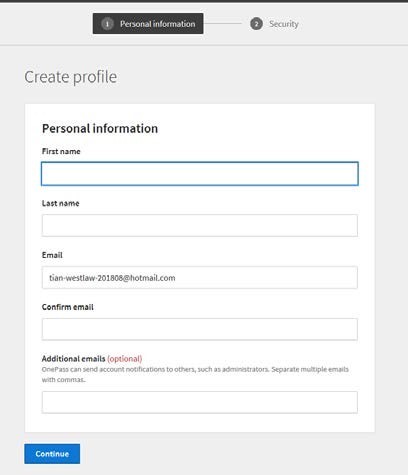

Step 3: Click "Continue to Law School" to finish the Part Two Section. Select your "Time Zone" and "Graduation Year". And then click the "Agree Statement".

How to Access TWEN?
1. Open your Internet browser and type lawschool.westlaw.com.
2. Enter your OnePass username and password in the appropriate text boxes.
3. Choose TWEN from the Sign-On to: drop-down list and click Sign On. The My Courses page is displayed.
How to Add a Course to the My Courses Page?
1. Click Add Course at the top of the My Courses page. The TWEN courses that are available at your school are displayed.
2. Select the check box next to each course you want to add.
3. If a password is required to add the course, type the password in the Password(s) text box. You will need to obtain the course password from the professor.
4. Click Submit to return to the My Courses page and view your courses.
How to Navigate within a Course?
To enter a course, click the course title on the My Courses page. The course home page is displayed, which provides access via links on the left side of the page to all of the materials and resources your professor has chosen. Click these links to access course materials, such as forums, quizzes, a course calendar, live discussions, and assignments.
How to Read Materials in Forums or Document Pages?
Document pages and forums are areas created by your professor for distributing course materials and facilitating course discussions. To access an item posted on a document page or to read a forum posting, first enter the course by clicking the course name on the My Courses page. To access a forum, click Forums on the left side of the course home page. Then click a forum name on the right side to enter a forum and read postings. To access a document page, click a document page name on the left side of the course home page, such as Syllabus or Course Materials. Then click a document page item on the right side to display the item.